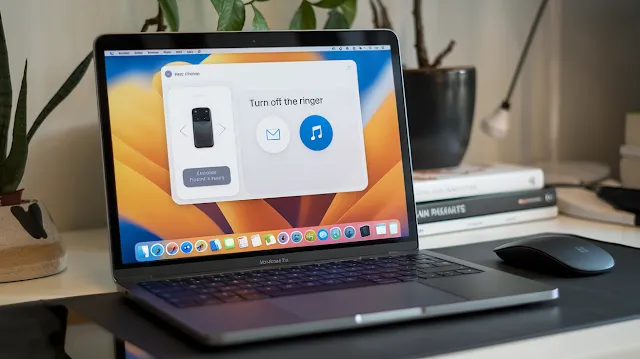Sometimes, your MacBook can ring at the worst times, like during a meeting or when you’re studying. This can be embarrassing, especially in quiet places. If you want to stop your Mac from making noise, it’s easy to do. You can use keyboard shortcuts like F10 to mute it quickly or go to the Control Center to manage all sound settings.
In this guide, you’ll learn how to turn off the ringer on your Mac. We’ll show you how to stop FaceTime notifications, change call settings, and use Do Not Disturb mode to avoid distractions. Let’s get started!
Quick Ways to Silence Your Mac
You can silence your Mac in just a few clicks or by pressing a key. Here are some simple ways to do it:
1. Using the Volume Controls
The easiest way to mute your Mac is by using the volume controls:
Click the volume icon in the menu bar (if you see it).
Drag the slider all the way to the left to mute the sound.
Or, click the speaker icon once to turn mute on or off.
If you don’t see the volume icon, you can add it to the menu bar:
Go to System Settings > Sound.
Check the box that says “Show volume in menu bar.”
2. Keyboard Shortcuts for Instant Muting
You can use keyboard shortcuts to mute your Mac quickly:
Press F10 to mute all sounds.
Press F11 to lower the volume.
Press F12 to increase the volume.
Press Option + F10 to open the Sound Settings for more options.
If you’re using a MacBook, you won’t hear a sound when adjusting the volume unless you hold the Shift key while pressing the volume keys.
3. Control Center Muting Options
The Control Center is another quick way to mute your Mac:
Click the Control Center icon in the menu bar (it looks like sliders).
Click the volume slider.
Drag the slider all the way down or click the speaker icon to mute.
You can also add Focus settings to the menu bar for faster access:
Go to System Preferences > Dock & Menu Bar > Focus.
Check “Show in Menu Bar.”
Turning Off Call Notifications on MacBook
If you don’t want your Mac to ring when you get a call, you can stop it. Here’s how:
1. Disabling FaceTime Ringers
FaceTime handles calls on your Mac. To stop it from ringing:
Open System Preferences (or System Settings).
Click Notifications.
Find FaceTime in the list and click it.
Uncheck “Play sound for notifications.”
This way, you’ll still see who’s calling, but your Mac won’t make any noise.
2. Stopping iPhone Calls from Ringing on Mac
If your iPhone calls ring on your Mac, you can turn this off:
On your Mac:
Open the FaceTime app.
Go to FaceTime > Settings (or Preferences).
Uncheck “Calls From iPhone.”
On your iPhone:
Open Settings.
Tap Phone.
Select Calls on Other Devices.
Turn off your Mac in the list (or turn off “Allow Calls on Other Devices”).
3. Managing Call Notification Sounds
You can also control call notifications in other ways:
Temporary Silence: Click the Control Center icon and select Focus > Do Not Disturb.
Schedule Silent Periods: Set up a Do Not Disturb schedule in System Preferences > Notifications > Do Not Disturb.
Advanced Control: Change FaceTime settings to keep notifications without sound.
How to Silence App Notifications on Mac
App notifications can be annoying. Here’s how to control them:
1. Configuring System Notification Settings
To manage all notifications:
Click the Apple menu in the top-left corner.
Go to System Settings > Notifications.
Here, you can adjust settings like:
Allow notifications during sleep.
Allow notifications when the screen is locked.
Allow notifications during screen sharing.
2. App-Specific Notification Controls
You can control notifications for each app:
In Notifications settings, find the app you want to change.
Toggle off “Allow Notifications” to stop all alerts.
Or, keep notifications but turn off “Play sound for notifications.”
You can also choose how notifications appear:
Alert Style: None (no alerts), Banners (temporary), or Alerts (stay until dismissed).
Banner Style: Temporary (disappear on their own) or Persistent (stay until you act).
Using Focus Modes to Mute Your MacBook
Focus modes let you control notifications in more detail. Here’s how to use them:
1. Setting Up Do Not Disturb
Do Not Disturb is a simple way to silence notifications:
Click the Control Center icon in the menu bar.
Select Focus > Do Not Disturb.
Choose how long you want it to stay on (e.g., 1 hour or until the end of an event).
2. Creating Custom Focus Profiles
You can create custom Focus modes for different situations:
Go to System Settings > Focus.
Click Add Focus and choose “Custom.”
Name your profile and pick a color/icon.
Choose which contacts and apps can send notifications.
For example, you could create a “Work” focus that only allows messages from coworkers.
3. Scheduling Silent Periods Automatically
You can set Focus modes to turn on automatically:
In System Settings > Focus, select your profile.
Click Add Schedule.
Choose when to activate it (e.g., at a specific time, when you’re at a location, or when you open an app).
Conclusion
Managing sound notifications on your Mac is easy. You can use volume controls, keyboard shortcuts, or Focus modes to silence your device. Whether you’re in a meeting, studying, or just need some quiet time, these tips will help you stay focused.
By learning how to turn off the ringer on your Mac, you can avoid distractions and make your Mac work better for you. Try these steps today and enjoy a quieter, more productive experience!
FAQs
1. How can I quickly mute all sounds on my Mac? Press F10 or drag the volume slider all the way to the left in the menu bar.
2. Can I silence notifications without turning off the volume completely? Yes, go to System Settings > Notifications, select the app, and turn off “Play sound for notifications.”
3. How do I stop iPhone calls from ringing on my Mac? Open the FaceTime app on your Mac, go to FaceTime > Settings, and uncheck “Calls From iPhone.”
4. Can I create custom silent modes for different situations? Yes, go to System Settings > Focus and create custom Focus profiles.
5. Is there a way to automatically schedule silent periods? Yes, in System Settings > Focus, you can set schedules based on time, location, or apps.